
The Honeywell T4 Pro Series Thermostat offers a user-friendly, programmable solution for home heating and cooling, ensuring energy efficiency and compatibility with various HVAC systems.
1.1 Overview of the T4 Pro Series
The Honeywell T4 Pro Series Thermostat is a programmable, user-friendly device designed for efficient home heating and cooling management. Part of Resideo’s T Series, it features a sleek, intuitive interface and compatibility with various HVAC systems. The thermostat includes a universal mounting system for easy installation and on-screen guides to simplify setup. It supports programmable schedules, automatic system adjustments, and energy-saving modes, ensuring optimal comfort and energy efficiency. With a backlit display and optional battery power, the T4 Pro Series is both versatile and reliable, catering to homeowners seeking a straightforward yet advanced temperature control solution.
1.2 Key Features and Benefits
The Honeywell T4 Pro Series Thermostat offers a range of features designed to enhance home comfort and energy savings. Its programmable interface allows for customizable schedules, optimizing heating and cooling usage based on daily routines. The thermostat supports automatic system changes, learning how long it takes for your system to reach desired temperatures, and adjusting operation times accordingly. The large, backlit display provides clear visibility, while the universal mounting system ensures easy installation. Additional features include keypad lockout functionality, temporary and permanent overrides, and compatibility with various HVAC configurations. These benefits combine to deliver a user-friendly, efficient, and reliable temperature control solution for modern homes.
Installation and Setup
The Honeywell T4 Pro Series Thermostat installation involves using the UWP mounting system and J-box adapter for secure placement. The thermostat is powered via the C-wire or optional AA batteries, ensuring reliable operation upon correct installation.
2.1 Unboxing and Package Contents
Upon unboxing the Honeywell T4 Pro Series Thermostat, you’ll find the thermostat unit, UWP mounting system, Honeywell Standard Installation Adapter, and a decorative cover plate. The package also includes screws, anchors, 2 AA batteries, and a user guide. The thermostat is designed for easy installation and compatibility with various HVAC systems. The decorative cover plate measures 4-49/64 in x 4-49/64 in x 11/32 in, ensuring a sleek fit. The thermostat operates using a C-wire or battery power, with the screen staying lit for 45 seconds when hardwired or 8 seconds on batteries. These components ensure a seamless setup experience.
2.2 System Requirements and Compatibility
The Honeywell T4 Pro Series Thermostat is designed to work with a variety of HVAC systems, including heat pumps, dual fuel systems, and traditional heating/cooling setups. It requires a 24VAC power supply and is compatible with single-stage and multi-stage systems. The thermostat is suitable for use with gas, oil, and electric systems, making it a versatile choice for different home configurations. A C-wire (common wire) is necessary for proper operation, though it can function with a battery-only setup if no C-wire is available. Ensure your system matches these requirements for optimal performance and compatibility.

2.3 Wiring and Mounting Instructions
Proper wiring and mounting are essential for the Honeywell T4 Pro Series Thermostat to function correctly. Begin by turning off the power to your HVAC system at the circuit breaker. Identify the wires from your existing thermostat and match them to the corresponding terminals on the T4 Pro (R, W, Y, G, C, etc.). Use the provided UWP mounting system to secure the thermostat to the wall, ensuring it is level and firmly attached. If necessary, use the J-box adapter for extra support. Connect the wires to the terminal strip, double-checking for correct placement. Finally, attach the thermostat to the mounting base and restore power to test functionality.

Programming the Thermostat
Program the Honeywell T4 Pro Series Thermostat by setting the time, date, and creating a weekly schedule with up to four periods per day. Use temporary or permanent overrides and adjust schedules as needed for optimal comfort and efficiency.
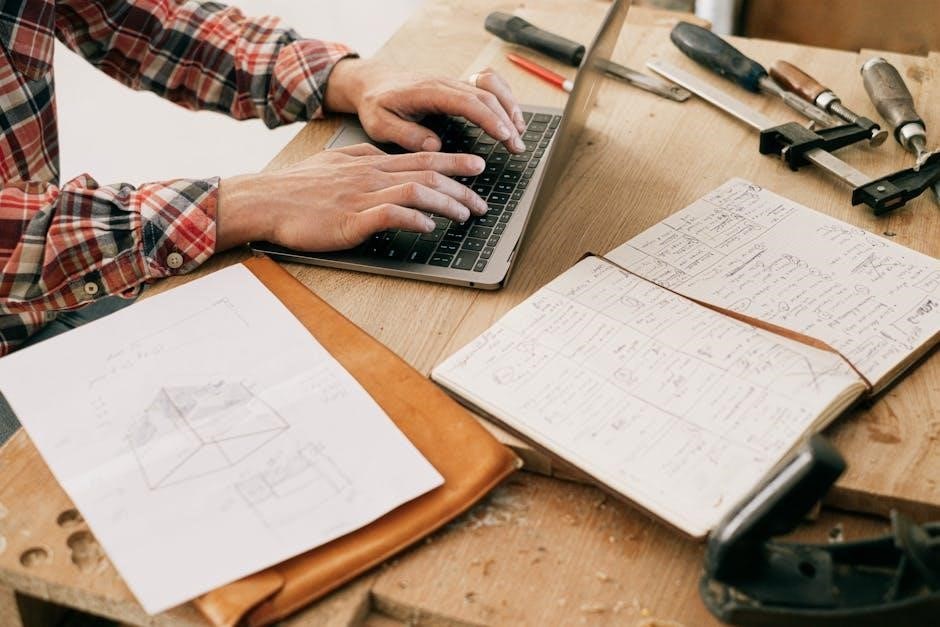
3.1 Setting the Time and Date
To set the time and date on the Honeywell T4 Pro Series Thermostat, press any button to wake the screen. Use the arrow keys to navigate to the time and date settings. Enter the current time and date using the numeric keypad, ensuring accuracy for proper scheduling. Save your changes to confirm. Note that the screen will stay lit for 45 seconds after changes if powered by a C-wire or 8 seconds with battery power. Proper time and date settings are essential for scheduling and system operation. Other settings, like programming, will be stored even without battery power, but the time and date must be reset if batteries are removed for an extended period.
3.2 Creating a Weekly Schedule
To create a weekly schedule on the Honeywell T4 Pro Series Thermostat, press the “Menu” button and navigate to the scheduling section using the arrow keys. Select “Schedule Settings” and choose the day(s) you want to program. Use the arrow keys to set the time periods for heating and cooling. Adjust the temperatures for each period using the up and down arrows. Save your changes to apply the schedule. You can program up to four time periods daily, with separate settings for weekdays and weekends. The thermostat allows you to customize your comfort while optimizing energy usage. Proper scheduling ensures consistent temperature control and energy efficiency throughout the week.
3.3 Adjusting Program Schedules
To adjust program schedules on the Honeywell T4 Pro Series Thermostat, press the “Menu” button and navigate to the schedule settings. Use the arrow keys to select the specific day or period you wish to modify. Adjust the start and end times using the up and down arrows, and set the desired temperature for each period. After making changes, press “Save” to confirm. If you need to temporarily override a schedule, select “Hold” to maintain the current settings until the next programmed period. For permanent adjustments, edit the schedule directly in the menu. Some models may require accessing the installer menu for advanced adjustments. Always save your changes to ensure they take effect.
3.4 Temporary and Permanent Overrides
To temporarily override the schedule on your Honeywell T4 Pro Series Thermostat, press the “Hold” button. This will maintain the current temperature settings until the next programmed period. For permanent overrides, navigate to the schedule menu and adjust the desired settings. Press “Save” to confirm changes. Temporary overrides are ideal for short-term adjustments, while permanent overrides update the thermostat’s programming for ongoing use. Ensure to review and save all changes to maintain consistent operation. Temporary overrides do not affect the programmed schedule, while permanent changes modify the thermostat’s settings indefinitely. Use these features to customize your comfort without disrupting the overall program. Always confirm your changes to avoid unintended settings.

Advanced Features
The Honeywell T4 Pro Series Thermostat offers advanced features such as keypad lockout to prevent unauthorized changes, battery maintenance alerts for timely replacements, and adjustable screen settings for customized backlight options.
4.1 Keypad Lockout Functionality
The Honeywell T4 Pro Series Thermostat features a keypad lockout function, designed to prevent unauthorized changes to settings. This feature is especially useful for maintaining consistent temperature control in shared spaces. To activate the lockout, navigate through the menu to the installer settings, where you’ll find the option to enable or disable keypad access. Once activated, the thermostat’s buttons will be locked, and only authorized users can make adjustments. This advanced security feature ensures that your preferred settings remain unchanged, reducing potential interference from others. The lockout can be toggled on or off depending on your needs, providing flexibility and control. This feature is particularly beneficial for commercial or multi-user environments.
4.2 Battery Maintenance and Replacement
The Honeywell T4 Pro Series Thermostat requires periodic battery maintenance to ensure smooth operation. The device runs on two AA alkaline batteries, which provide backup power when the C-wire connection is not used. A low battery icon appears approximately two months before depletion, allowing ample time for replacement. To maintain optimal performance, replace batteries annually or before extended periods of absence. When replacing, insert fresh alkaline batteries within two minutes to retain the current time and settings. If the thermostat is powered via a C-wire, batteries are optional but recommended for backup during power outages. Proper battery maintenance ensures uninterrupted functionality and preserves programmed settings, enhancing overall efficiency and convenience.
4.3 Screen Settings and Backlight Options
The Honeywell T4 Pro Series Thermostat features customizable screen settings and backlight options for enhanced user experience. The backlight illuminates when any button is pressed, providing clear visibility in low-light conditions. If the thermostat is connected to a C-wire, the backlight remains lit for 45 seconds after adjustments. For battery-powered units, the backlight stays on for 8 seconds to conserve energy. Some installations may have the backlight always on, depending on wiring. Users can adjust screen brightness or disable the backlight in the settings menu for personalized convenience. Proper screen settings ensure optimal visibility while minimizing power consumption, making the thermostat both functional and energy-efficient.
Troubleshooting Common Issues
Troubleshoot common issues by checking the circuit breaker, ensuring the power switch is on, and verifying the furnace door is closed. These steps often resolve non-response or power issues quickly and effectively.
5.1 System Not Responding to Settings
If the system isn’t responding to thermostat settings, start by checking the circuit breaker and resetting it if necessary. Ensure the power switch for your heating and cooling system is turned on. Verify that the furnace door is securely closed, as an open door can disable operation. Check the wiring connections and ensure the C-wire (common wire) is properly connected if required. If using battery power, replace the batteries with fresh ones, preferably alkaline. Finally, perform a factory reset by pressing and holding the reset button for two seconds to restore default settings. If issues persist, consult the user manual or contact Honeywell support.
5.2 Thermostat Not Turning On
If the Honeywell T4 Pro Series Thermostat isn’t turning on, first check the power source. Ensure the circuit breaker is not tripped and reset it if necessary. Verify that the power switch for your HVAC system is in the “on” position. If the thermostat is battery-powered, replace the batteries with fresh alkaline ones, as low battery levels can prevent it from functioning. If wired, confirm the C-wire (common wire) is properly connected, as it provides essential power. If issues persist, press and hold the reset button for two seconds to restore factory settings. If the thermostat still doesn’t turn on, consult the user manual or contact Honeywell support for further assistance.
5.3 Common Error Codes and Solutions
The Honeywell T4 Pro Series Thermostat may display error codes to indicate specific issues. For example, an “E” code often refers to emergency heat activation, while “L/A” indicates a heat pump fault. If a low battery icon appears, replace the batteries promptly with alkaline ones. A “C” code may signal a wiring issue, such as a disconnected C-wire. To resolve most errors, ensure proper wiring and power supply. If the thermostat still shows an error, press and hold the reset button for two seconds to restore factory settings. For persistent issues, consult the user manual or contact Honeywell support for detailed troubleshooting guidance.